Enter your email address, click start then enter your password and click start again.
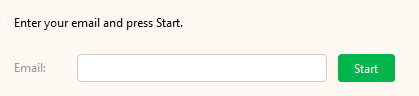
Now enter your name and give the account a name you will recognize. Then click Next.
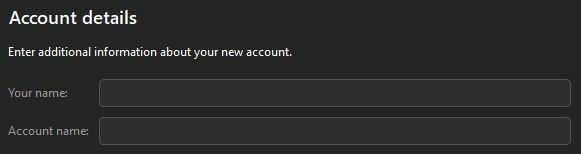
If you need to send PGP encrupted emails for security compliance create an encryption keypair now. Otherwise, continue without encryption. (Most users do not need PGP encryption)
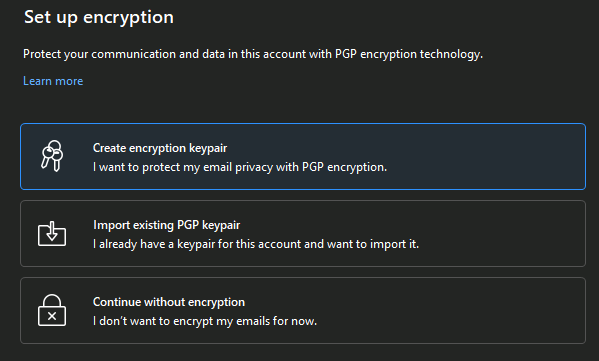
If you have a large mailbox or slow internet connection you will want to uncheck download messages for offline use. Otherwise, leave it checked and click Finish.
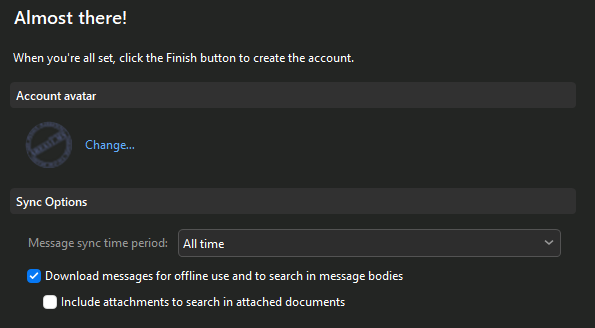
On the next screen click to verify the IMAP and SMTP server information is as follows:
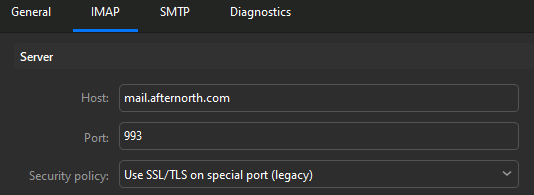
For SMTP, you can use port 465 or 587
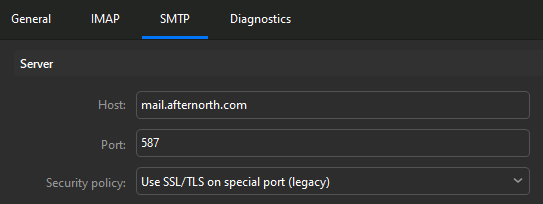

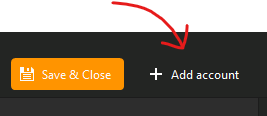
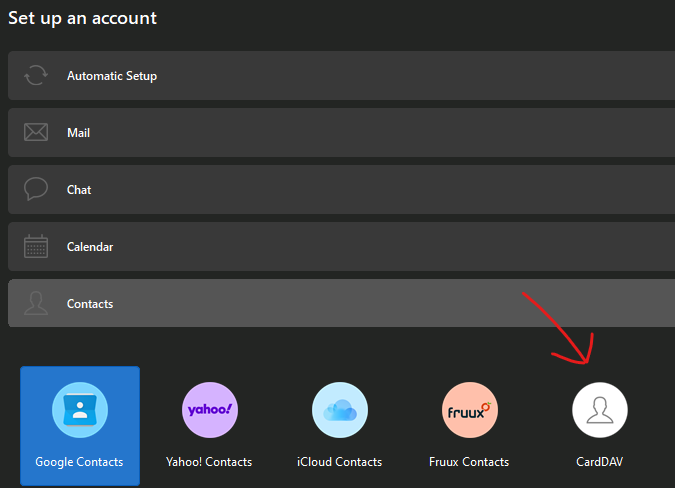
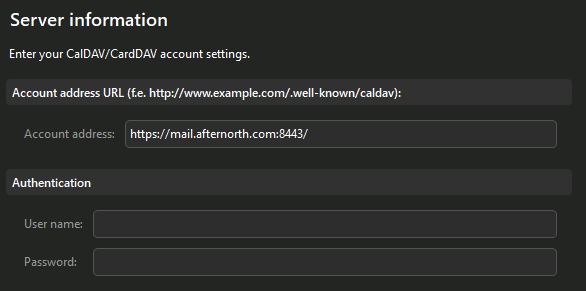
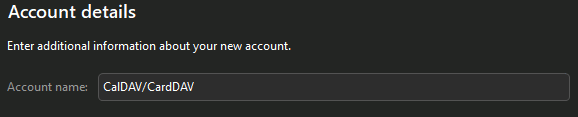
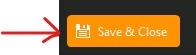 and you're done.
and you're done.